Have you copied and pasted text from a website and the result has been a mish mash of font types, sizes, and formats? Like this, from Lexico:

Then this article is for you.
Yes, you can painstakingly fix the formatting errors. But often writers do not realise anything is amiss. They do not see the differences in font type, size, or colour.
You can eliminate both the waste of time and the error slippages by pasting without formatting. Here is how:
The long way
On the source website, select your text and copy. This is no different from what you used to do. Then, in your Word document, do not paste as normal. Instead, click on the down arrow on the Paste button (Home tab):
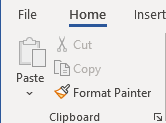
Then click on Keep text only:
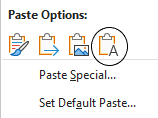
This inserts plain text without the source document’s formatting. This works not only with websites but any source document that has formatted text.
The short way
Pasting without formatting is so useful you should assign it to a keyboard shortcut. A useful choice is Ctrl-Alt-V, as it mimics Ctrl-V (paste). Go to File > Options > Customize Ribbon. At the bottom of the pane that comes up, select Customize.
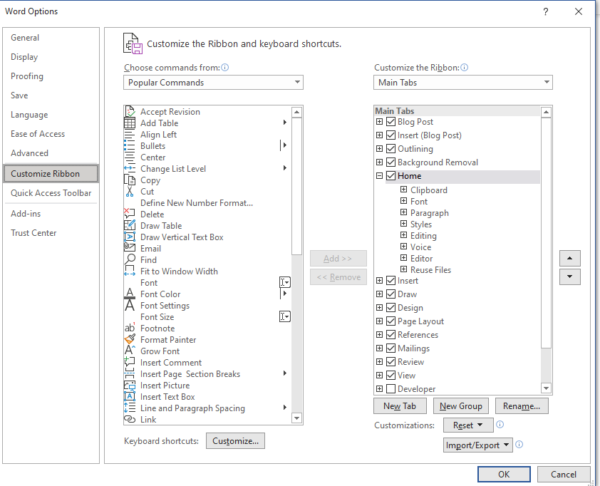
In the Categories pane, choose Home Tab. In the Commands pane, choose EditPasteSpecial. Click in the Press new shortcut key box and press Ctrl-Alt-V. Click on Assign and then Close.
To use the shortcut, press Ctrl-Alt-V and then click on Unformatted Text.

An even shorter way
Using macros, advanced users can get the paste action down to just one keystroke. Macros are short pieces of program code.
Explaining how to create macros is beyond the scope of this article. However, tentative macro users note that this is probably the easiest macro you will ever create. Only one line of code is needed:
Selection.PasteAndFormat (wdFormatPlainText)If you place this in a Sub procedure and assign it to Ctr-Alt-V, you will have a working macro.
Moreover, you can create this macro using the macro recorder.
Here is the suggested full procedure:
Sub subPasteUnformatted()
' Paste unformatted text from the Windows Clipboard.
Selection.PasteAndFormat (wdFormatPlainText)
End SubI use my Ctrl-Alt-V tool more than the default Ctrl-V.

