Quick fixes for number nightmares
Making style choices consistent takes diligence and care, especially in handling numbers. Did you write that score averages were 4,5 and later that they were 4.5 (first a comma and then a dot)?
You can review your document word-by-word and correct the errors, but Word’s Find is a better way. It is quicker, easier, and, depending on your search term, does not miss cases. It never gets tired or loses concentration.
In this article, I will show you how to find a variety of number-related errors. Each search procedure uses a wildcard search. Wildcards are symbols that represent unknown values. For example, the wildcard ? represents any single character.
To do a wildcard search in Word, open the Advanced Find dialogue box. In the Navigation pane, click on the drop-down arrow to the right of Search document. Click on Advanced Find.
Into the Find what box type or paste the search term “?” (without the quotation marks). Click on the checkbox next to Use wildcards. The result should look like this:
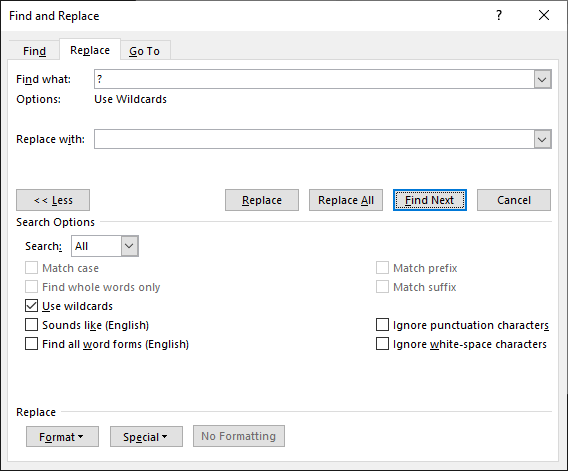
Click on Find Next. If Word finds a case, it will jump to that case. Correct the case, if appropriate. Keep clicking Find Next until you run out of cases.
Now that you know how to do a wildcard search, let’s apply this to specific cases. To apply the search terms below, copy and paste the terms below into Word’s Find dialogue box (rather than retyping them).
1. Thousand separator missing
No matter the style guide, numbers should be written with a thousand separator. Usually a comma or a space is used, as in 10 000 or 10,000. To check that you have not omitted the separator, use this as your wildcard search term:
[0-9][0-9][0-9][0-9]>
This search term will pick up numbers in which the last four digits lack a thousand separator. Unfortunately, it will also pick up years; do not add a separator to a year.
2. Thousand separator is a comma
Change to a space and vice versa
What if you used the used the wrong separator? To find cases of the comma as the separator, search for:
[0-9],[0-9][0-9][0-9]>
To find cases of a space as the separator, search for:
[0-9][^s ][0-9][0-9][0-9]
The above searches for a normal space or a non-breaking space. To find cases of the dot as the separator, search for:
[0-9].[0-9][0-9][0-9]>
3. Four-digit number has a separator
Some style guides advocate that four-digit numbers should have no separator. Thus, write 1000 rather than 1 000. To find four-digit numbers with a separator, search for:
<[1-9][,^s ][0-9][0-9][0-9]>
4. Decimal is a comma: Change to a dot or vice versa
To find cases of a decimal number with a comma as decimal marker (when you wanted a dot), search for:
<[0-9]@[,][0-9]@>
The above is likely to yield many false positives (cases not in error). To minimise these, if you know your document has no numbers with decimals to three places (such as 0.001), then use this:
<[0-9]@[,][0-9]{1,2}>
If the decimal is a dot and you want a comma, use these in place of the above:
<[0-9]@[,][0-9]@>
<[0-9]@[,][0-9]{1,2}>
5. No space between a comma and a number
Some writers are apparently unaware that a comma and a following number should be separated by a space, as in (Conradie,2021). That should be (Conradie, 2021). To find cases, do one or more wildcard searches. If the problem is only with years, search for:
,[1-2][0-9]{3}
If it affects other numbers as well, search for:
,[0-9]
This last term is likely to find many false positives, but it should have no false negatives (failure to find cases that are in error).
6. Numbers and their units of measure have spaces or lacks spaces
A number and its units have a space or lack a space, as in 50 kW or 50kW. Here is how to deal with each case.
Case 1: Have spaces and they must go:
First, consider the case in which you have spaces and want them removed. This wildcard search will find all cases:
[0-9][ ^s][A-z]
It picks up cases with a normal space or a non-breaking space.
However, it does not detect the degree symbol, as in 100°C, and it does not detect non-Latin characters, as in μ for micro and for Ω Ohm. To include these symbols, add them to the last search term. Thus:
[0-9][A-zμΩ]
will also find 50μm and 50Ω.
Unfortunately, the above terms also find numerous false positives, as in 20 years. If you specify the unit of measure, you can eliminate false positives. If your unit is kW then the following will find all cases of kW (with a normal space or non-breaking space):
[0-9][ ^s]kW
This format works with variations like Nm2and 10m2/kg.min. Thus, these work:
[0-9][ ^s]Nm2
and
[0-9][ ^s]m2/kg.min
Case 2: Have no spaces and they are needed:
If the number and its units lack a space, as in 50kW, searching is simpler. You can use this:
[0-9][A-z]
However, this does not pick up the degree symbol, as in 100°C.
There is an alternative to the above, a search without wildcards. Turn off wildcards in the Find dialogue box and use this search term:
^#^$
The term ^# looks for any digit and ^$ looks for any letter.
7. Page number has no space
If you are using p as an abbreviation for page, you should follow it with a full stop and a space, as in p. 23. Writing it as p.23 is a common error. To avoid this, do a wildcard search for:
p.[1-9]

